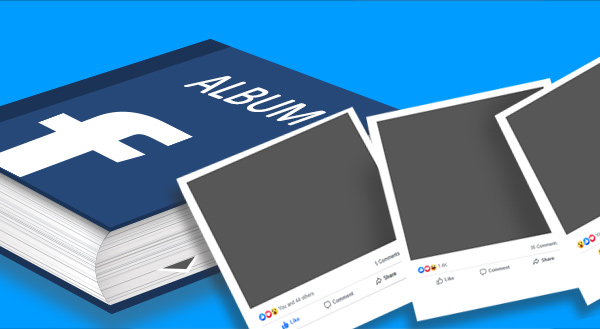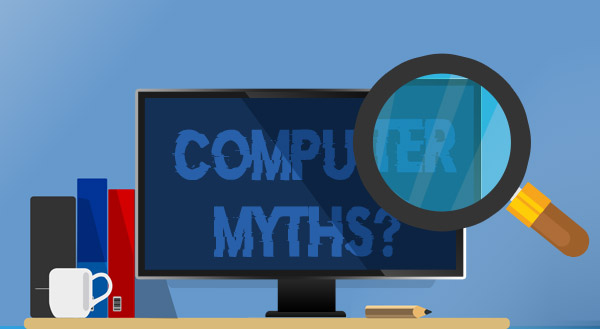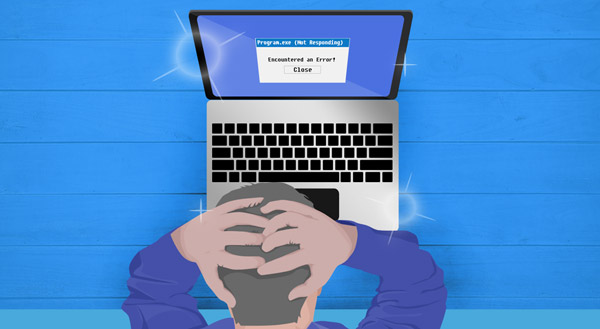Hey there!
A lot of people have been spending more and more of their spare time in front of their computers lately, especially with the whole COVID thing happening.
But what does someone who already spends a good portion of their days in front of a computer do with his spare time?
Well, this computer guy has used this opportunity of give the old No Ware Computer Repair office some much needed updates!
I’ve completely remodeled the lobby. Those horrible vinyl floors are gone, and have been replaced with a nice carpet. I installed new counters – one for drop offs, and one for pick ups and payments. I even gave the place a new paint job.
Check it out!
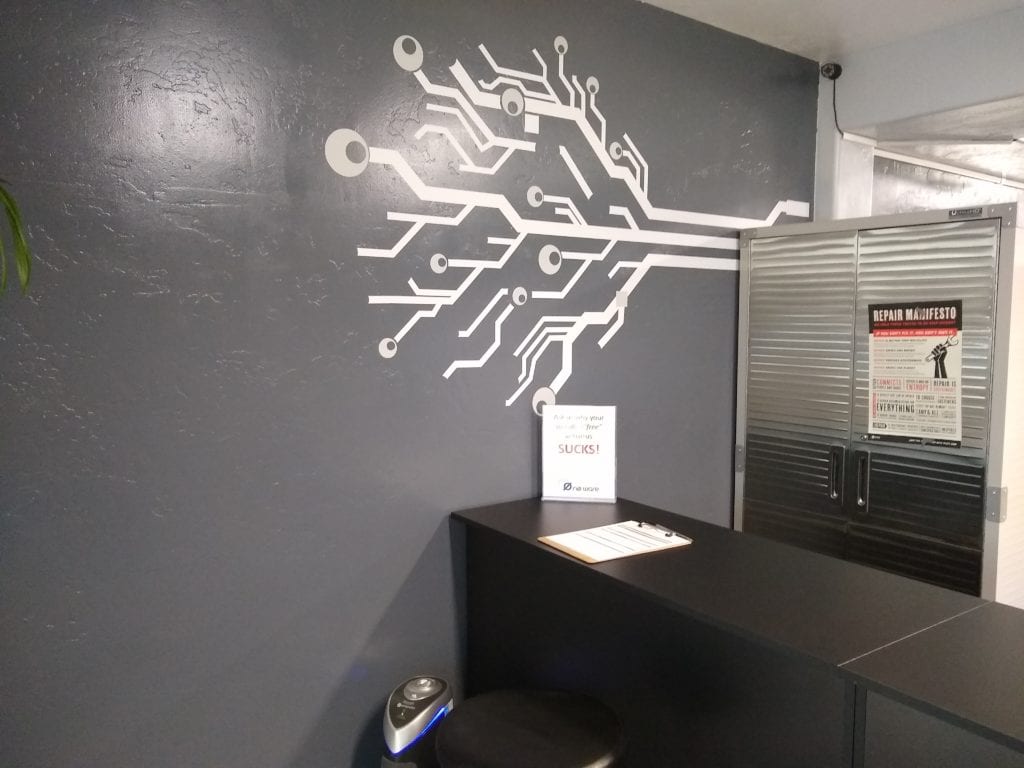
Here’s the new drop off counter and client intake area.

Another look at the drop off counter. On the wall is our very first sign from nearly ten years ago!

Here’s a look at the pick up counter.

Here’s a view of the newly tinted doors and windows from the lobby – so much easier of the eyes.
I even did some updates to the work area behind the scenes.
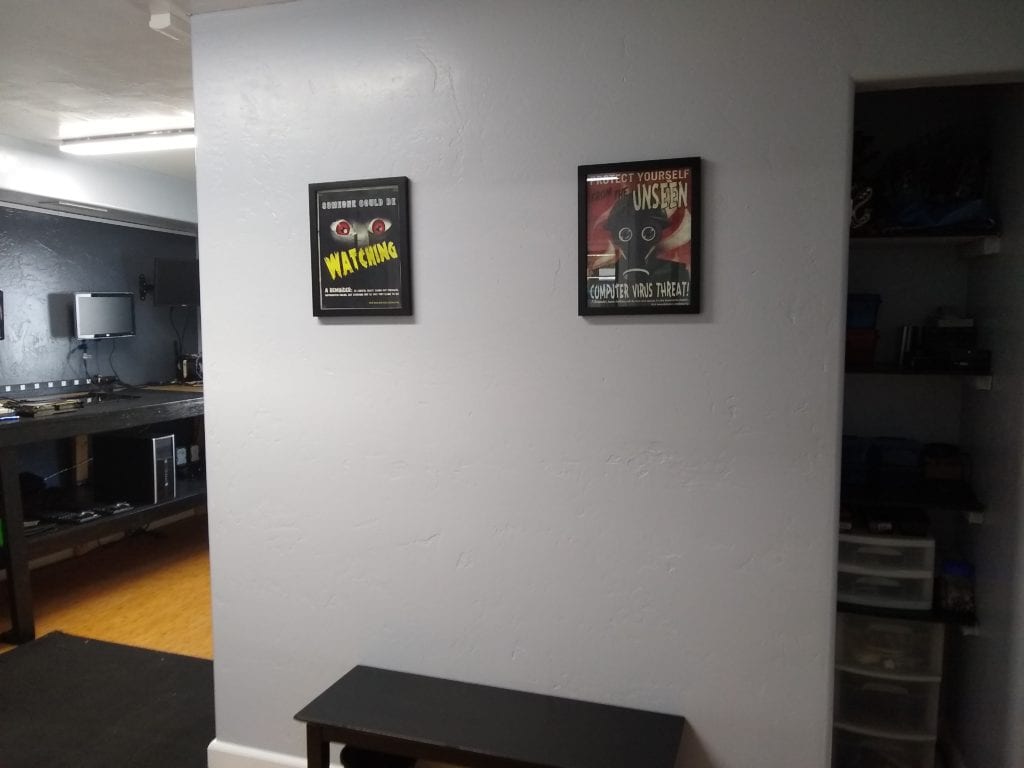
Nice little sitting area for the occasional student doing a “job shadow”.

The workbench even got some much needed TLC!
It’s amazing how just a little work can make an old office feel fresh and even more awesome than before.
I hope you enjoyed this little tour..
Now if you’ll excuse me, I need to get back to work.