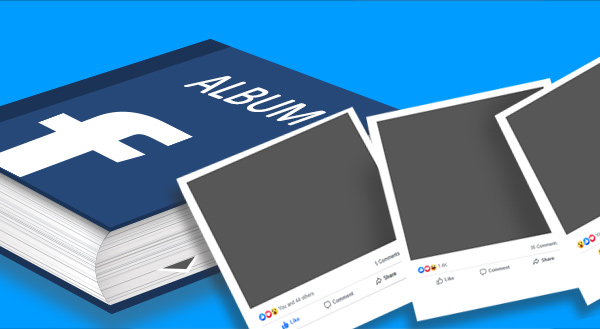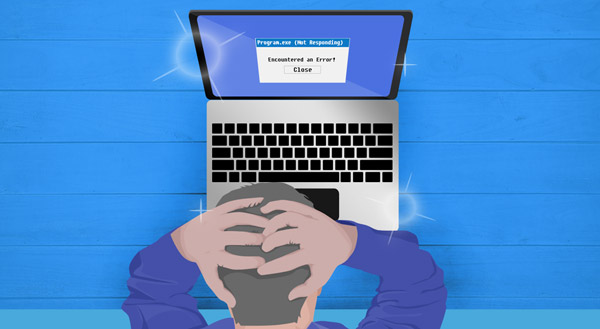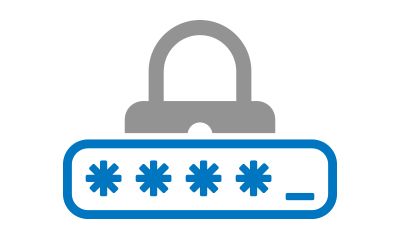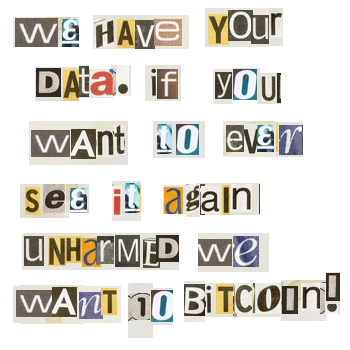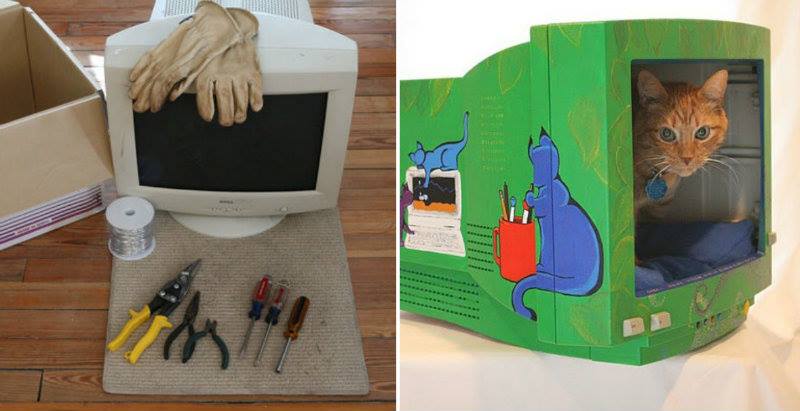Spooky!
In just a few short months Microsoft is killing Windows 7.
Really?
Not really, but is going what they like to call “end of life”.
That sounds kind of scary.
It does sound scary, but what it really means is that after January 14th 2020 Microsoft won’t be issuing any more security updates for Windows 7.
Does that mean I won’t be able to use my Windows 7 computer?
It doesn’t mean that at all! You’ll still be able to use your computer as you always have.
Why are they doing this?
Windows 7 is almost 10 years old, and doesn’t fully take advantage of what newer, more powerful hardware is capable of doing. Making it less-than-ideal for programmers to create applications for.
Most third party software companies – life web browsers, and anti-viruses – will continue to support Windows 7 for another year or so after the official “end of life”.
What will happen after that?
Well, by then most computers running Windows 7 will be over a decade old, and probably need to be upgraded or replaced.
Your friends at No Ware Computer Repair can assist you in deciding which option would be the best for you, and even help you make the transition.
Call or stop by or Grand Junction office today to have a chat about this, or any other computer issue.