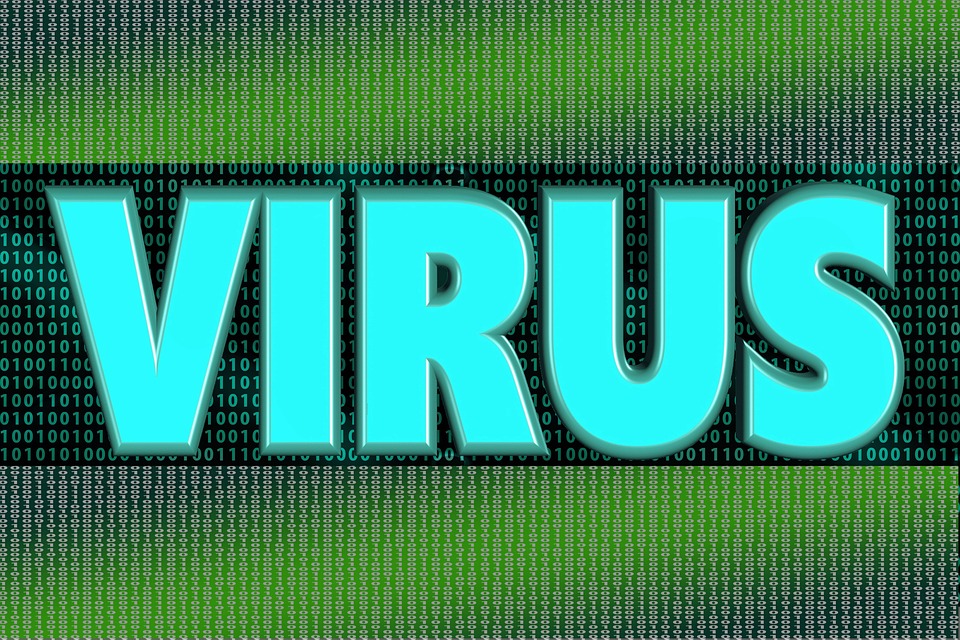![]() Since Windows 7 went “end of life” last month, we’ve been getting a lot of clients calling us with some questions and concerns.
Since Windows 7 went “end of life” last month, we’ve been getting a lot of clients calling us with some questions and concerns.
Here we’ll answer the Top 5 Questions About the Windows 7 “end of life (EOL) that we’ve been hearing at No Ware Computer Repair.
1. Can I still use my Windows 7 computer?
Of course!
This “end of life” won’t effect your ability to use your computer at all. It just means that Microsoft isn’t going to be releasing regular updates for Windows 7 any more.
2. Is my computer still safe to use?
It sure is.
Especially if your antivirus is current and up-to-date. Your antivirus will be able to protect you from any online threats that you might encounter.
Our friends at Emsisoft have promised to continue supporting Windows 7 until the second quarter of 2021.
3. Then what’s the big deal?
Windows 7 is an 11 year old operating system, built on old technology, running on old hardware.
In order to keep up with the times, Microsoft has had to create tons of improvements, and a few newer versions of Windows. After a while it becomes more difficult, and expensive, for them to continue supporting old tech.
That being the case, Microsoft recommends that Windows users move to a more up-to-date version of Windows.
4. What do the professionals recommend?
We always recommend keeping your computers up-to-date, and would advise that if you’re still using Windows 7 you should begin looking into either upgrading your operating system, or perhaps even your computer itself.
5. Can you help?
We sure can!
Give us a call or drop by our Grand Junction office and we can advise you on what steps to take next to make sure that your computer, and your data is as safe as possible.


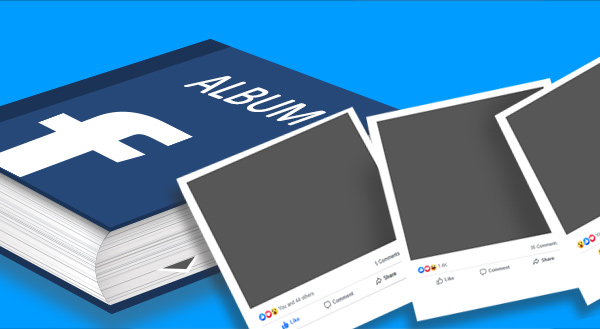
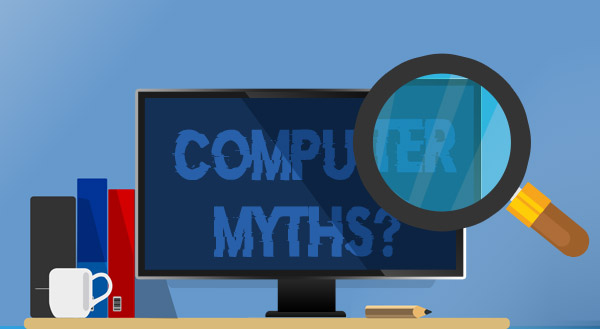




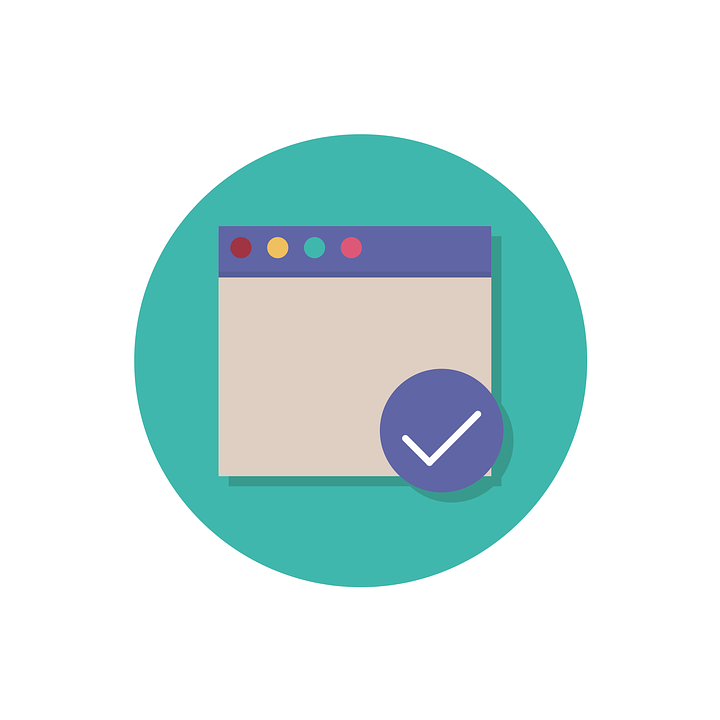 With so many of the mainstream browsers supporting
With so many of the mainstream browsers supporting