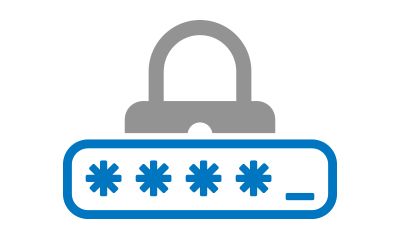As we all know, a computer can slow down over time. No matter how many tune ups you get, and how well your general maintenance is, no amount of regular upkeep will prevent the inevitable decay in performance. While all that caution certainly does help prolong the lives of our devices, at one point, you will want to replace your old computer with a newer model.
The real question is “when?” When should you stop bringing your computer to a repair shop and instead seek out something more “modern”? Well, there’s a lot to consider before making that decision.
Some experts suggest replacing your computer every few years or so – A desktop computer can be expected lo last anywhere from 5-7 years, and a laptop about 3-5. That might seem like a relatively short amount of time, but there’s a method to the madness – The technological climate is always rapidly evolving, and older computers simply aren’t built to adequately run newer software.
That isn’t to say you can’t use a computer that’s a decade old. One of the most important factors in deciding when it’s time to invest in a new computer is what you intend on using it for. Gaming for instance is a demanding hobby, as game developers are constantly improving on different aspects of the games they make – and by extension making games that are harder on our computers.
Alternatively, if you’re using your computer to complete everyday tasks, casually browsing the internet or working from home on applications that don’t have many system requirements, you might be fine to just keep that old computer going until you just can’t anymore.
Sometimes the cost of the parts needed to repair the computer simply exceeds the cost of the machine – in that case you’re better off just getting a new computer altogether. Often this happens with older models because there aren’t many companies manufacturing these parts anymore, and they’re not in high demand, so they can cost quite a bit.
Another thing to keep in mind s that when a computer has become so old that it begins rejecting updates completely, and when it doesn’t even meet the minimum system requirements needed to upgrade to the newest version of your operating system, it’s definitely time to start looking for something new.
If you’re unsure whether you old computer can last you just a little bit longer, or if you need to finally upgrade to something a little more “new and improved”, your friends at No Ware Computer Repair in Grand Junction can help you to determine which course of action would best fit your situation.

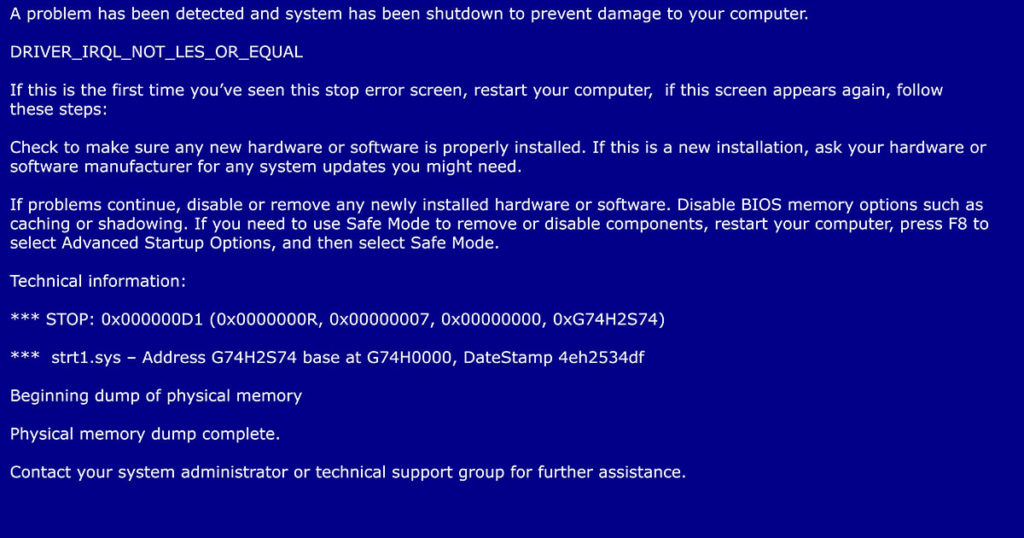

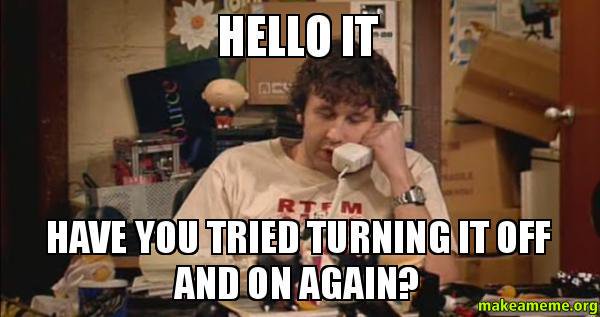
 For those looking to branch out into video editing or gaming, you might want to consider the discrete graphics card. It’s installed onto the motherboard as an extra component, particularly ideal for those looking for an upgrade to the graphics quality altogether. It’s crucial in preventing those unwanted jitters and lag during game-play.
For those looking to branch out into video editing or gaming, you might want to consider the discrete graphics card. It’s installed onto the motherboard as an extra component, particularly ideal for those looking for an upgrade to the graphics quality altogether. It’s crucial in preventing those unwanted jitters and lag during game-play.
 Chances are, you’ve come across a Chromebook at some point in your life, or at the very least heard of it from someone you know. Simple and easy to navigate, the Chromebook is essentially a laptop that runs on Google’s Chrome operating system – and if you regularly use Google Chrome web browser as it stands, then using a Chromebook should be an absolute breeze.
Chances are, you’ve come across a Chromebook at some point in your life, or at the very least heard of it from someone you know. Simple and easy to navigate, the Chromebook is essentially a laptop that runs on Google’s Chrome operating system – and if you regularly use Google Chrome web browser as it stands, then using a Chromebook should be an absolute breeze.